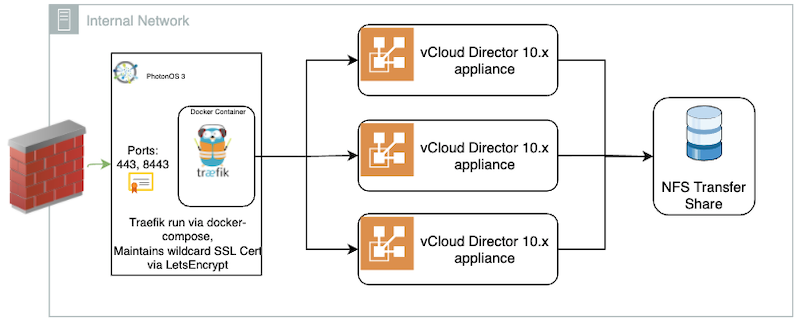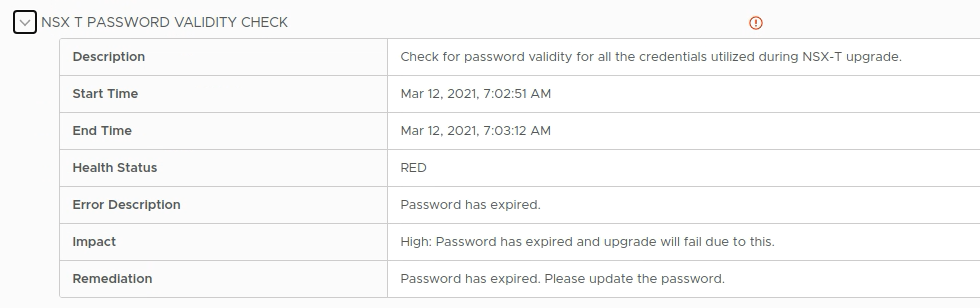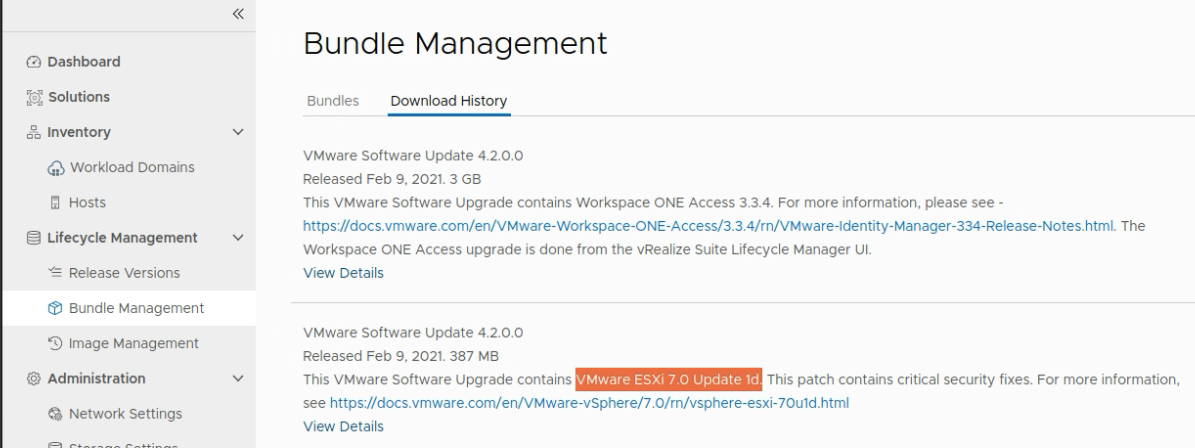Overview
- SR-IOV Enabled / Needs reboot

- PST0208 System BIOS has halted
- UEFI0036 Unable to initialize the iDRAC Shared Memory Architecture (SMA) interface
- UEFI0134 Unable to allocate Memory Mapped Input Output (MMIO) resources for one or more PCIe devices because of insufficient MMIO memory

The video shows How to:
- Install the Intel Flex 140 / 170 GPU drivers on ESXi
- Upgrade the BIOS on Dell PowerEdge R650 using iDRAC 9
- Enable SR-IOV in Dell PowerEdge R650 BIOS
- Enable SR-IOV in vCenter
Completing the above steps is required in order to allow the GPU resources to be shared across multiple Virtual Machines (VM) in a vSphere 7 or vSphere 8 environment. To get the most out of the Intel Flex GPU line, it is recommended to use vSphere 8
Prepare
Download the latest BIOS (.exe file) from Dell for your server. Failure to do so may result in errors enabling SR-IOV
Download the latest Intel Drivers for ESXi 7u3 or 8u2 from https://www.intel.com/content/www/us/en/download/786751/intel-data-center-graphics-driver-for-vmware-esxi.html
Extract the .zip so that you have the Intel-idcgpu_.zip and Intel-idcgputools_.zip files ready
Transfer/copy the two Intel zip files to your ESXi host using your preferred method. Be sure to use the driver specified for your ESXi Host version:
1scp ./Intel*.zip root@esxi-server:/tmp
Instructions
- Place host in maintenance mode using the ESXi Host Client, vCenter, or the following command at the console:
1esxcli system maintenanceMode set -e true
Verify host is in maintenance mode:
esxcli system maintenanceMode getOpen a console or SSH to your ESXi host and install the Intel drivers:
1esxcli software component apply --no-sig-check -d /tmp/*Intel-idcgpu_*.zip
2esxcli software component apply --no-sig-check -d /tmp/*Intel-idcgputools*.zip
Use iDRAC to upgrade your BIOS to latest version. When prompted choose to Apply at next reboot - but DON’T REBOOT yet. If iDRAC is unavailable, use your available method to upgrade the BIOS
Enable SR-IOV in your BIOS. Using iDRAC, this is found under: Configuration -> BIOS Settings -> Integrated Devices -> SR-IOV Global Enable. When done, select “At Next Reboot”
Reboot your host - When using iDRAC as noted above, the BIOS upgrade is placed in job queue before the reconfigure. So end result is that at next reboot: BIOS is upgraded, then SR-IOV is enabled, and host is rebooted back to the installed OS

- Exit maintenance mode:
1esxcli system maintenanceMode set -e false
- Using either ESXi Host Client or vCenter, enable SR-IOV on each GPU listed in under PCI Devices, setting VF to 6 for FLEX 140 (I’m not certain about this)

- Verify that all VFs show as Passthrough PCIe Devices

How to Uninstall the Intel Drivers
- Place host in maintenance mode
1esxcli system maintenanceMode set -e true
- Use console/ssh to uninstall drivers
1esxcli software component remove -n Intel-idcgputools
2esxcli software component remove -n Intel-idcgpu
- Reboot
- Exit maintenance mode
1esxcli system maintenanceMode set -e false