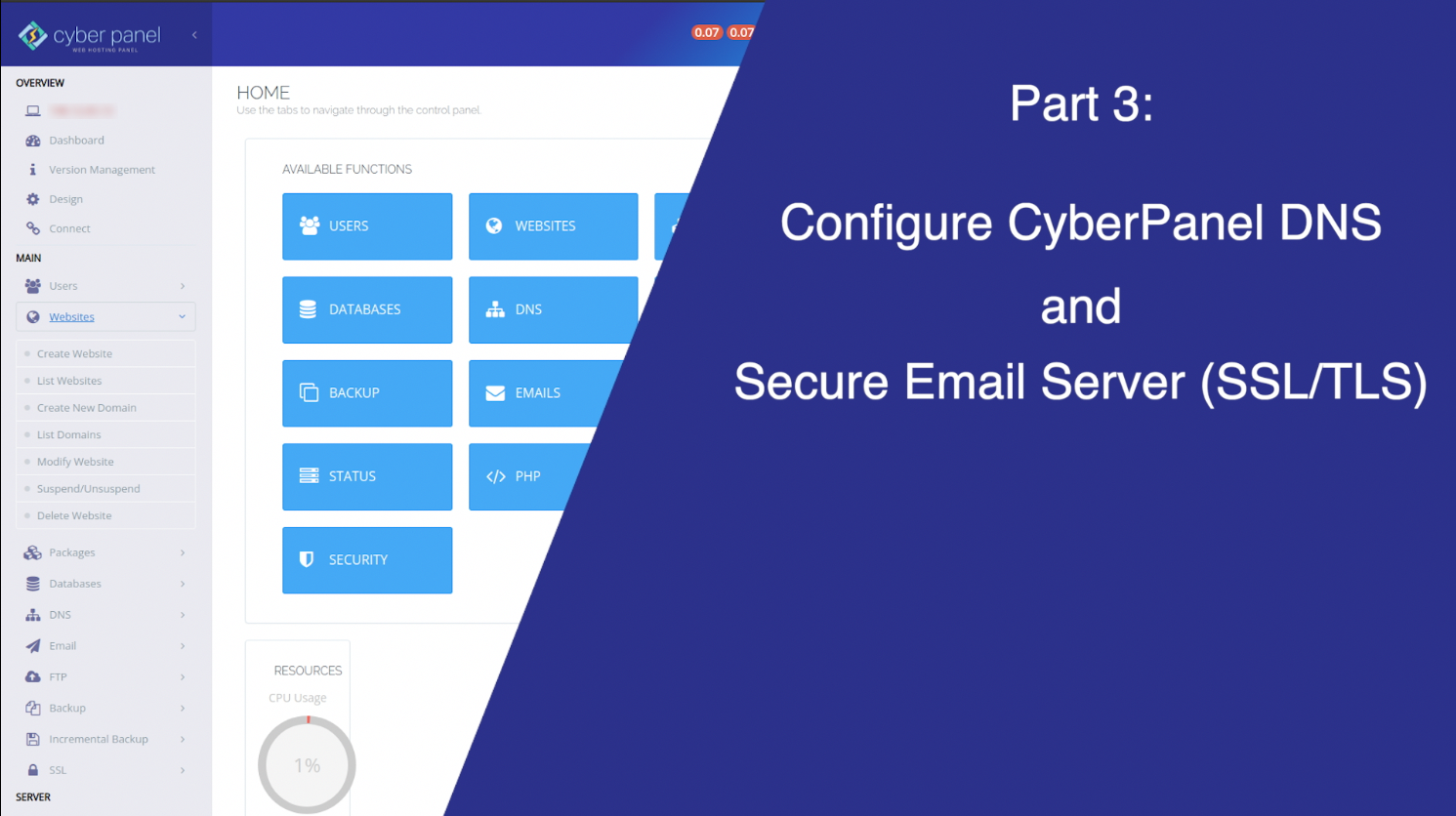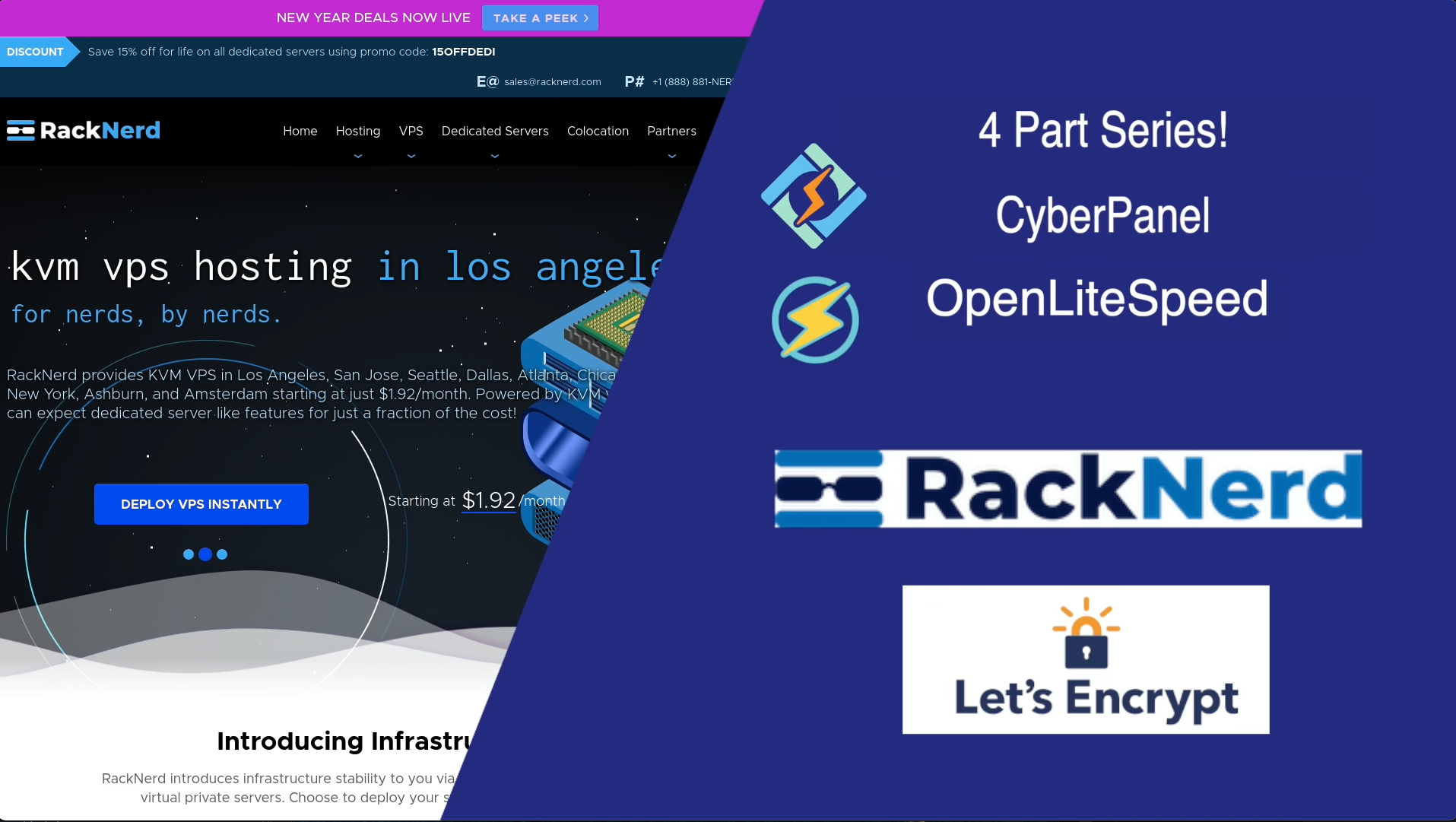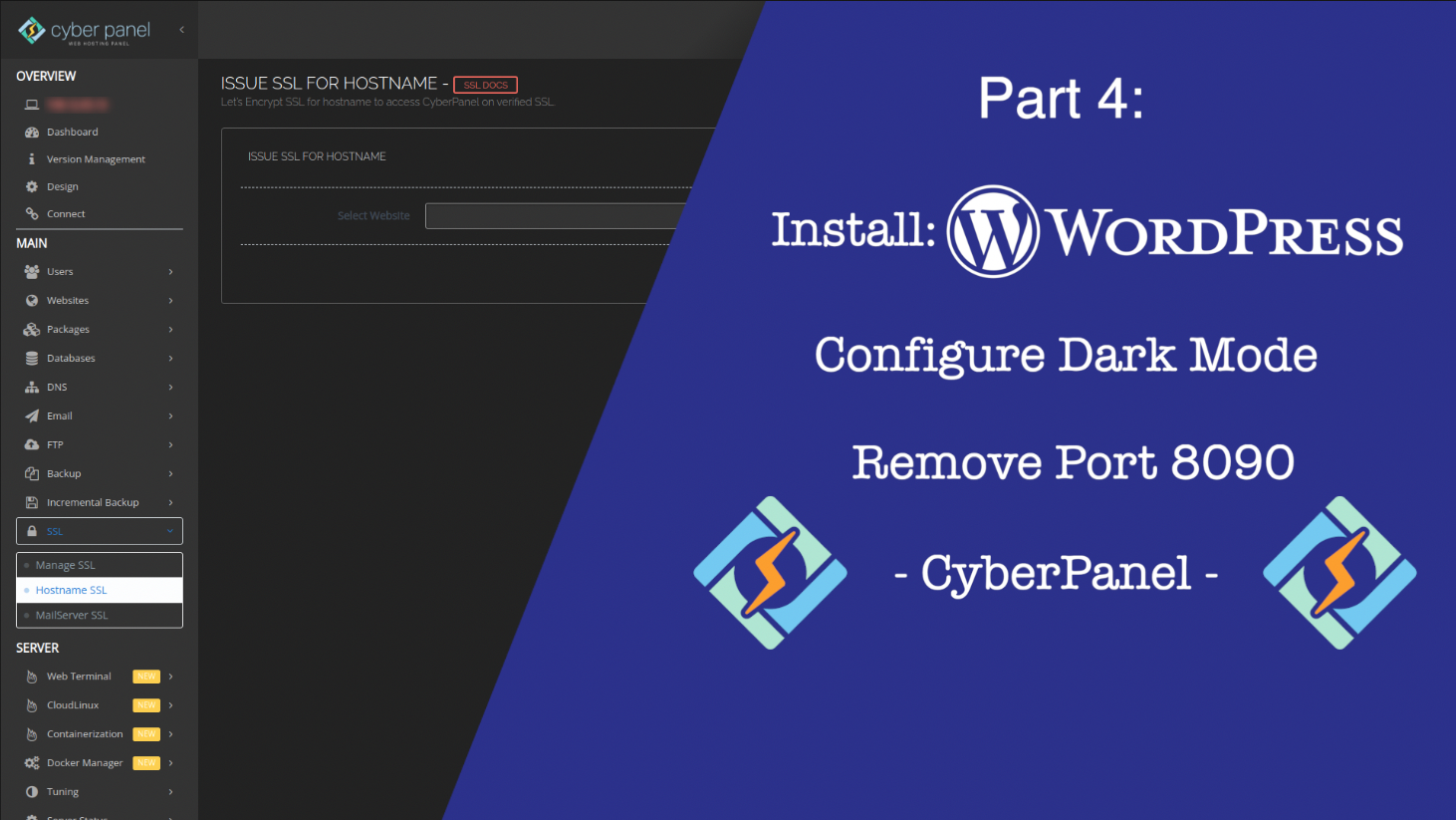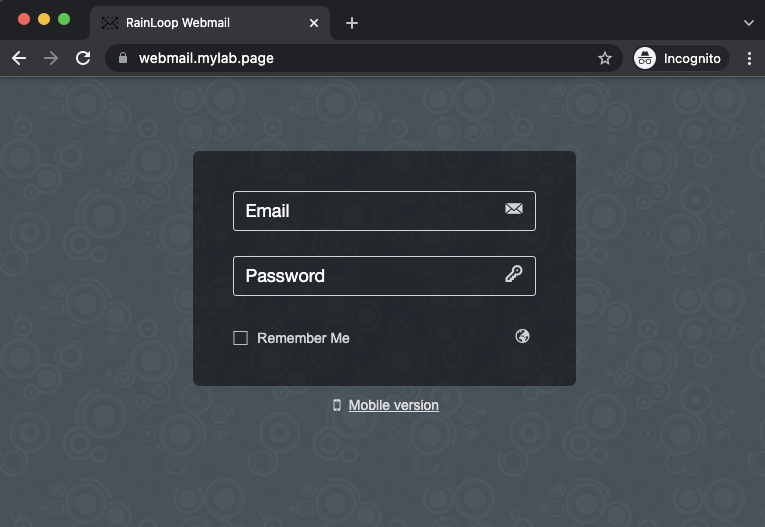Are you working in a pure Linux environment but want to use vCenter with Active Directory Authentication. Take a look at Zentyal, a Linux based Active Directory Domain Controller (Samba 4), that’s what my newly deployed vCenter 7.0.3 will be authenticating against by the end of this video!
This week I’m bringing up a new vCenter 7.0.3 server for my home lab environment. My previous few videos established some pre-requisite that are important to have in place prior to attempting to install vCenter. Namely, working DNS, NTP, and general networking.
I’ve chosen to do the install from Linux, particularly Fedora 35 running KDE. There is a small caveat with the install that I’ll address in the video. In addition to addressing a simple installer error, I’ll also be showing how to configure vCenter to use our Zentyal Active Directory server for authentication.
So, let’s learn how to install vCenter 7.0.3 (Update 3c) from Linux - YouTube video chapters marked below:
Video Chapters
- Run the vCenter Installer UI
- How to resolve “problem occurred while reading the OVA”
- How to deal with vCenter CA Certificates
- Download and Trust the vCenter CA Certificate
- Explore the VAMI Interface
- Join vCenter to Zentyal Active Directory Domain
- Add AD as vCenter Identity Source
- Add Zentyal AD Domain Group to vCenter Local Group
- Home Lab Licensing Options for VMware
- How to get FREE ESXi License
- View the Standalone ESXi UI