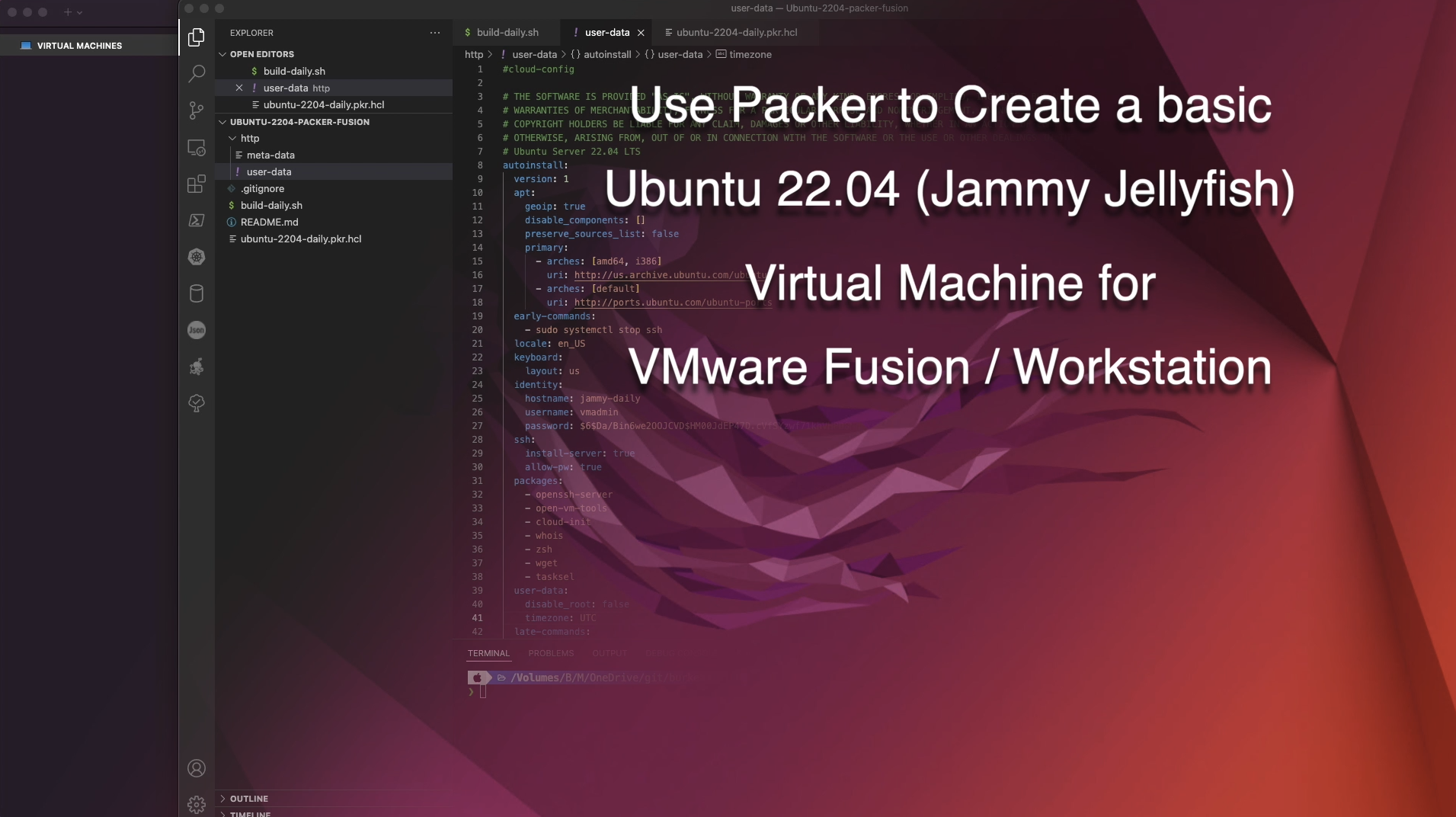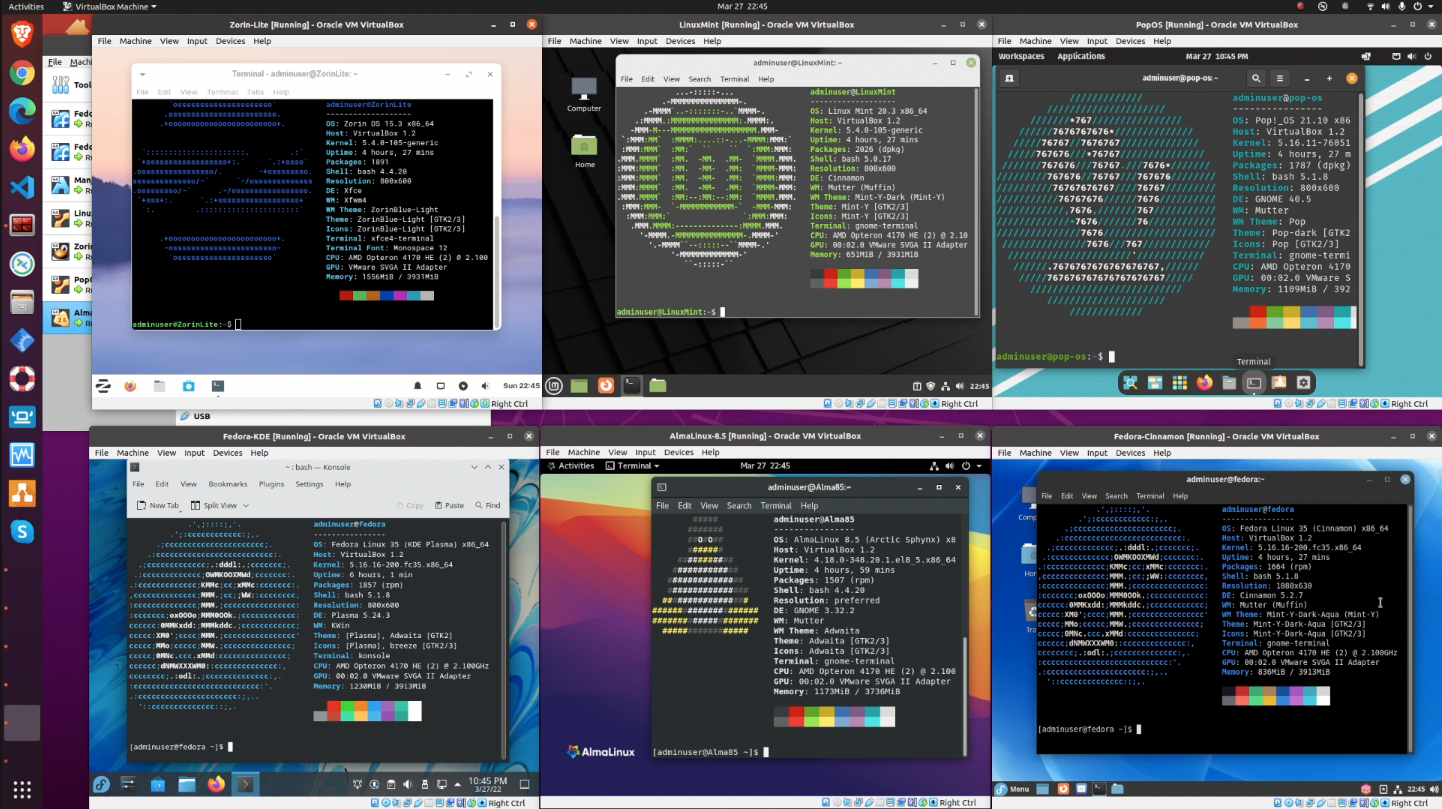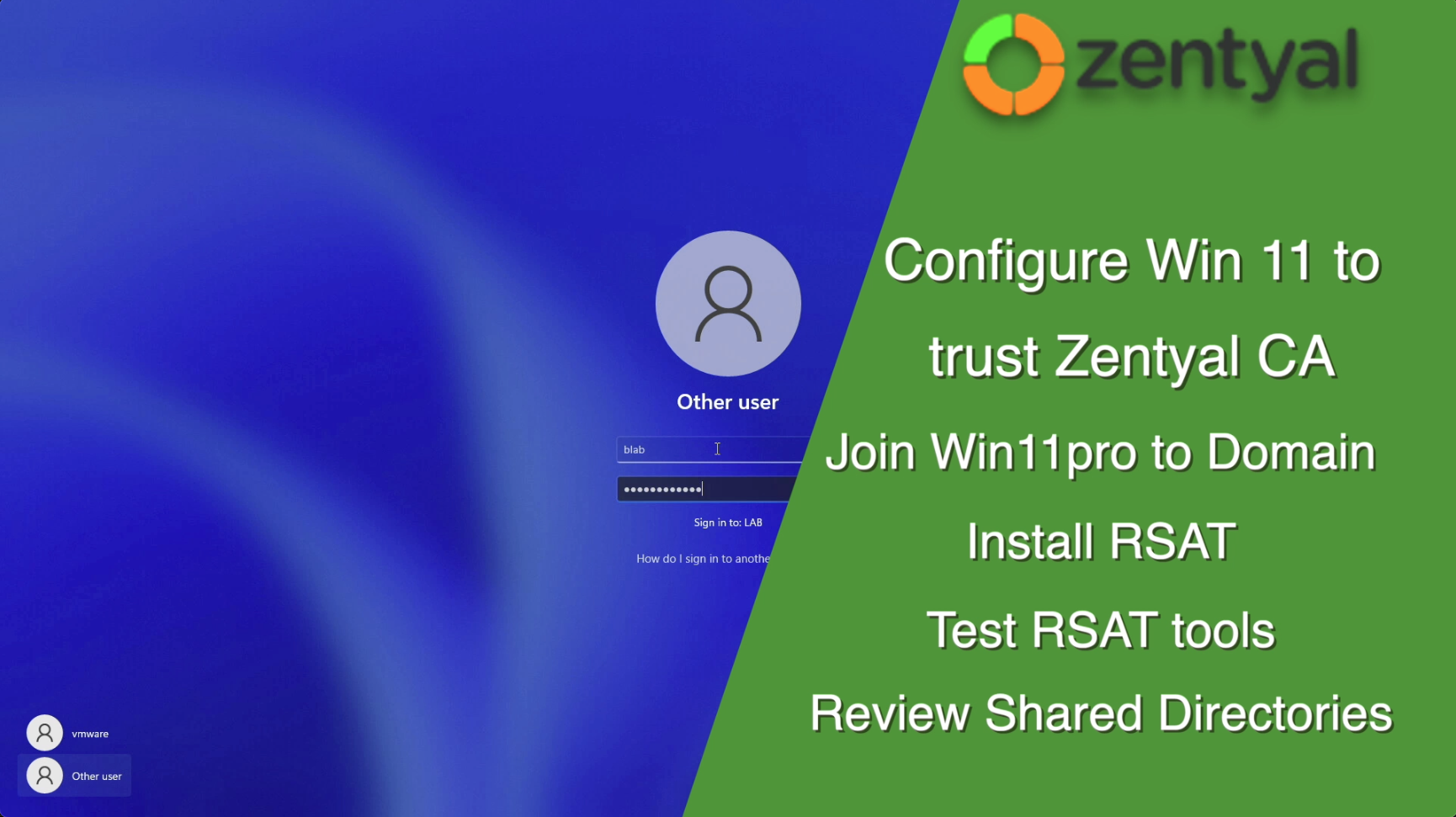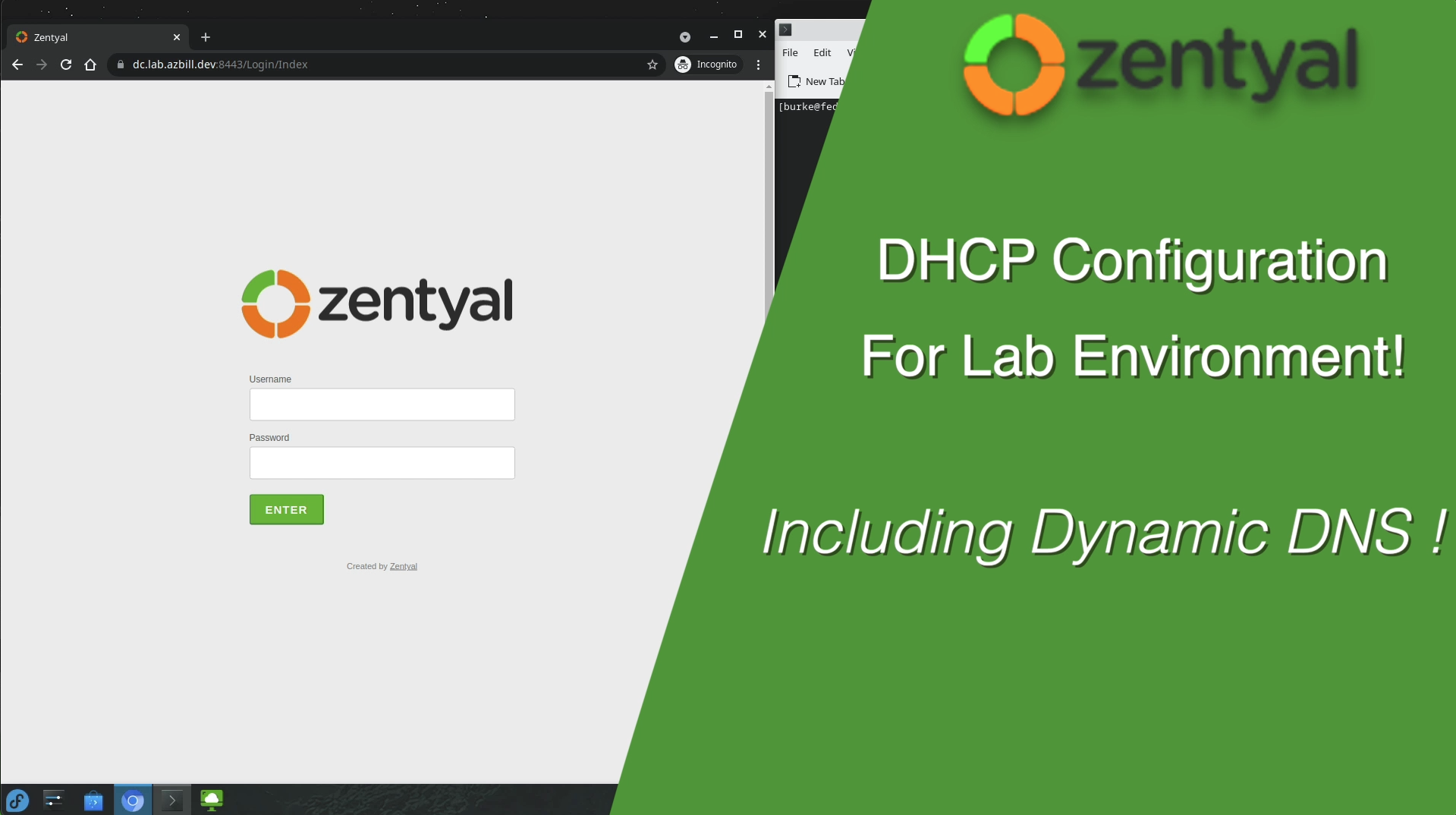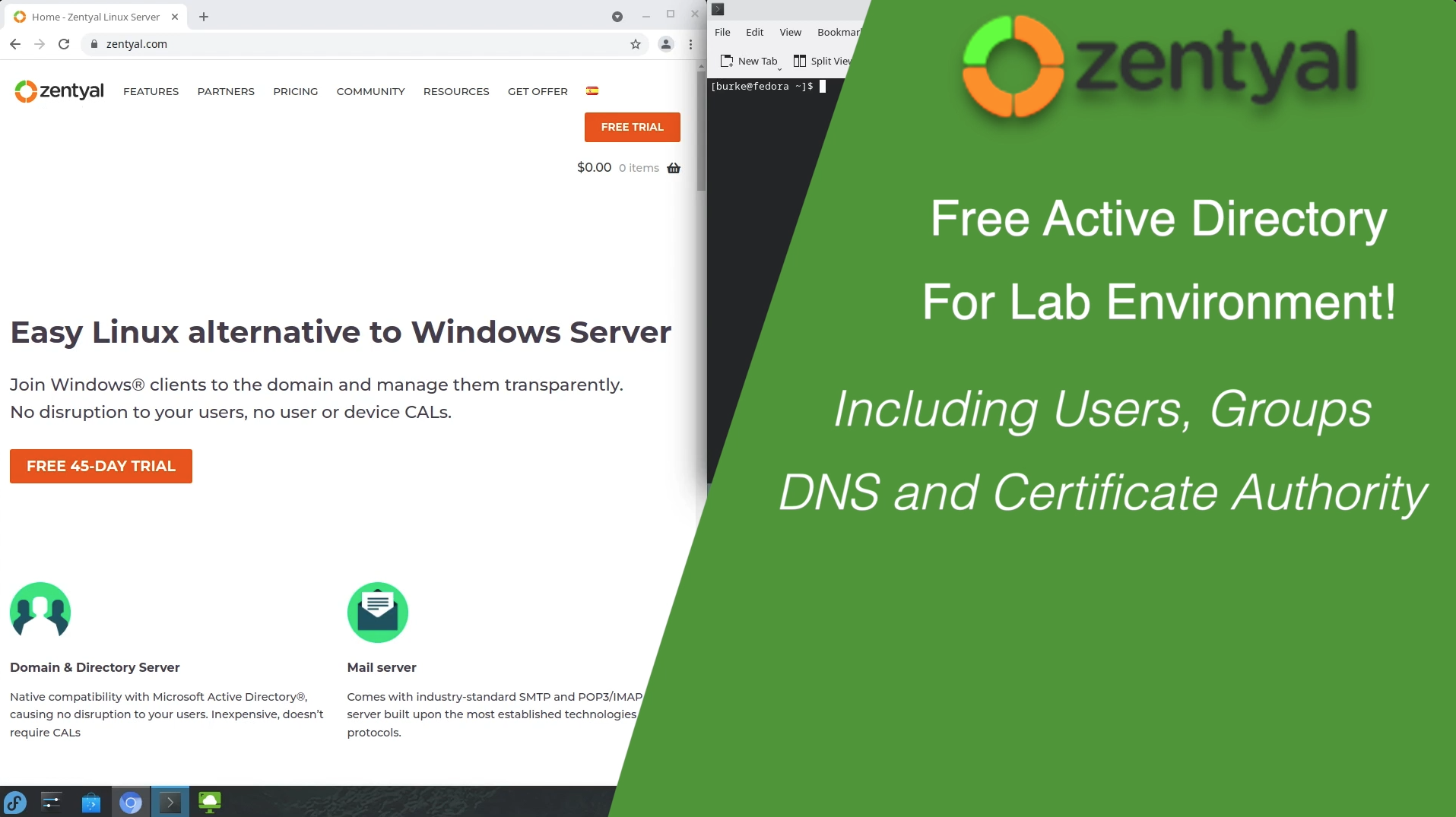Visual Studio Code is a popular and powerful code editor developed by Microsoft. It is widely used by developers for its extensive features and compatibility with multiple programming languages. If you are using Ubuntu 22.04 - Jammy Jellyfish and want to install Visual Studio Code, there are several methods you can follow.
One of the easiest ways to install Visual Studio Code on Ubuntu 22.04 is through the Ubuntu Store. You can simply search for “Visual Studio Code” in the store and click on the install button. The store will handle the rest of the installation process, and you will have Visual Studio Code ready to use on your machine.
You can use a Debian package since that is the default package manager for Ubuntu. This package is provided by Microsoft and can be easily installed using the package manager on Ubuntu.
If you prefer a scripted installation process, you can use the commands found on the Linux Setup page here: https://code.visualstudio.com/docs/setup/linux
It’s worth mentioning that there are also alternative methods for installing Visual Studio Code on Ubuntu 22.04. You can simply use the browser version of vscode.dev . This version allows you to use Visual Studio Code directly in your web browser without the need to install any additional software.
Regardless of the method you choose, once Visual Studio Code is installed on your Ubuntu 22.04 machine, you can start using it for your programming and development tasks. Visual Studio Code offers a rich set of features, including syntax highlighting, code completion, debugging capabilities, and extensive plugin support. You can customize the editor to suit your needs and take advantage of the vast ecosystem of extensions available for Visual Studio Code.
In conclusion, installing Visual Studio Code on Ubuntu 22.04 - Jammy Jellyfish is straightforward and can be done using various methods. Whether you prefer the convenience of the Ubuntu Store, the flexibility of the browser version, or the control of a scripted installation, you can easily get Visual Studio Code up and running on your Ubuntu machine. So, go ahead, choose the method that suits you best, and start coding with Visual Studio Code on Ubuntu 22.04.
Video Walk-through
Any comments? Please post them on the YouTube Video - thanks!