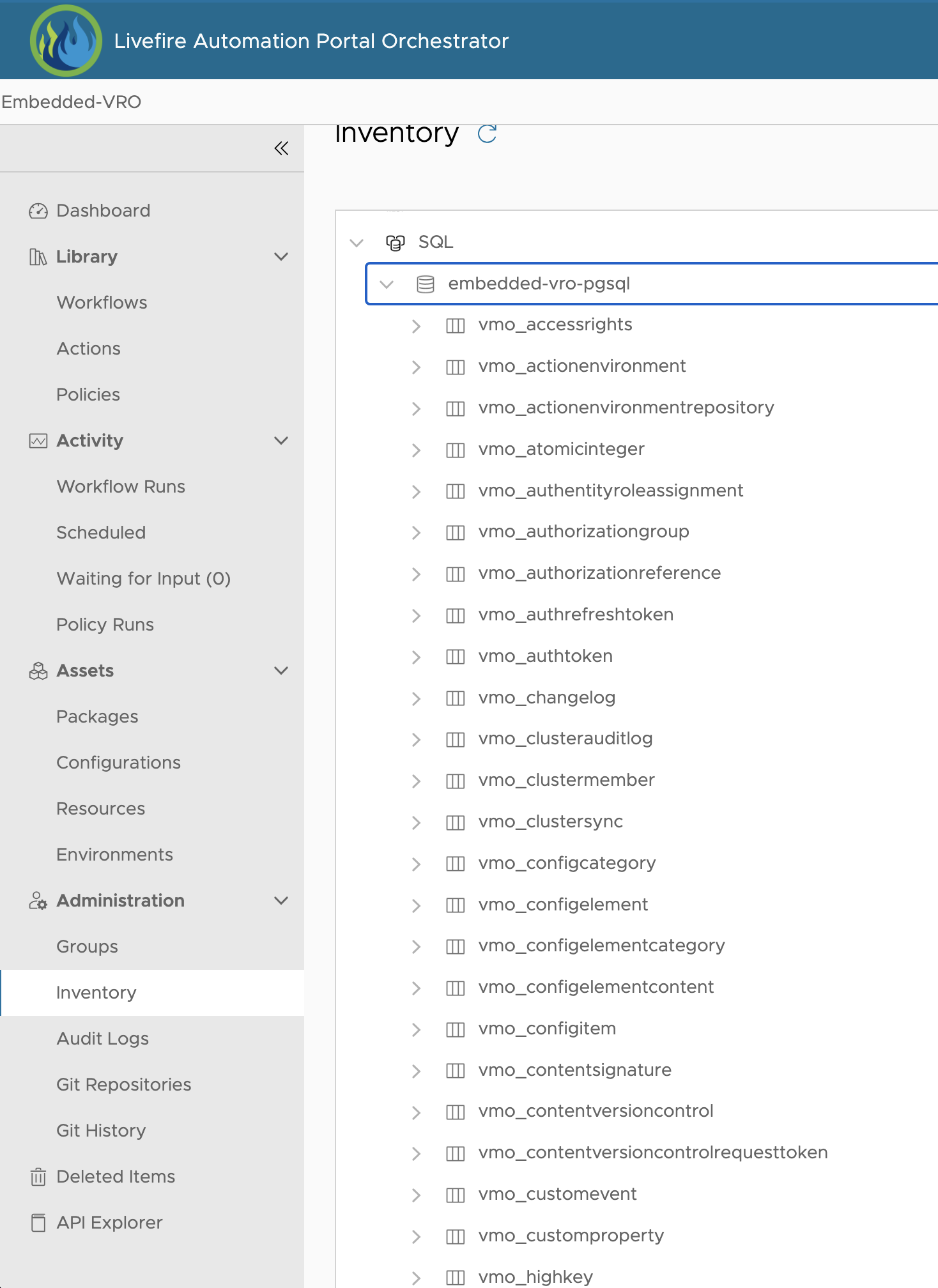Overview
There are rare occasions where a vRealize Orchestrator workflow may become unresponsive or hung. In such a case, operators/admins are unable to cancel the workflow token. If such a thing happens and is not cleared even after a restart, then it may require delicate operation.
Step 1: Identify your running workflow’s token id

Open your Orchestrator UI and navigate to the running workflow. Once you select the running workflow, look under the workflow diagram, under the “General” tab to identify the workflowtokenid (displayed as the value of “ID”)
Step 2: Check the database for records matching the token id
The workflow should have a record in the following tables of the vco-db:
- vmo_workflowtoken
- vmo_workflowtokencontent
- vmo_workflowinput (for user interaction)
You can verify by using the following queries: (replace the token id in the sinqle quotes with the one for your hung workflow)
1select * from vmo_workflowtoken where id = '723e55bf-3a58-49b6-ae0a-517a21360a64';
2
3select * from vmo_workflowtokencontent where workflowtokenid = '723e55bf-3a58-49b6-ae0a-517a21360a64';
4
5select * from vmo_workflowinput where workflowtokenid = '723e55bf-3a58-49b6-ae0a-517a21360a64';